If you use a completed prefab WellWebViewExample. prefab, you need to set a few minimum parameters.The window with default parameters looks like this:
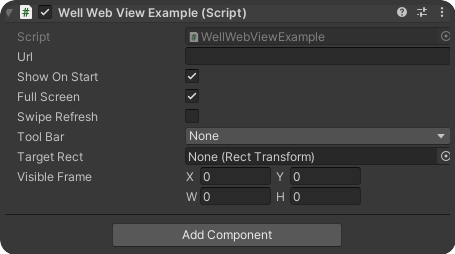
Let's look at the parameters in more detail:
Url - Url that loads at startup.
Show On Start - Show the web view at startup. If not, then you need to manually call the Show().
Full Screen - Sets the full-screen mode, if enabled, automatically adjusts the web view to display on the full screen of the device.
Tool Bar - Drop-down list with options for displaying the toolbar (top, bottom, disable).Only for iOS.
Target Rect - Sets the RectTransform that the web view will try to use as a reference(in this case, full-screen mode is disabled, and the manually set VisibleRect is ignored). Because in this mode, the web view will copy the position and size of this object.
Visible Rect - Sets the size and position of the web view at the start show(when fullscreen mode is turned off and targetRect == null).
